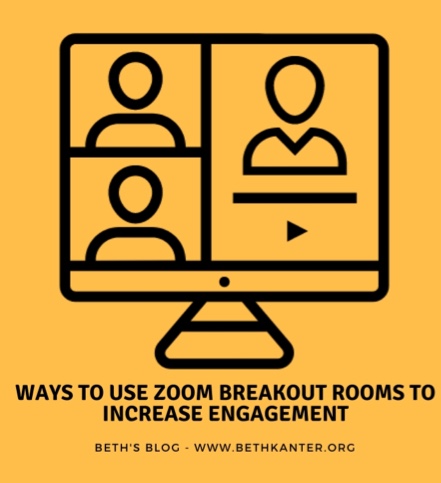
We are only about one month into the world’s largest work from home experiment. This means spending a big part of our day sitting in front of a screen that looks like the Brady Brunch. It has surfaced a new technology affliction: Zoom Overload.
There are number of reasons we feel exhausted from zoom meetings as Jeremy Bailenson, Virtual Human Interaction Lab points out. It isn’t just the huge uptick in back-to-back virtual meetings we are hosting or attending, many times without breaks in between.
How can you avoid Zoom Overload? A few tips include: use the phone instead, switch to asynchronous modes of working, or use a few camera tricks. You can also make your meetings shorter and fewer or leave space between meetings for breaks. Or make the meetings less tedious and more engaging. This can be accomplished with creative use of the Zoom Breakout Rooms for activities to support the meeting objectives.
The Mechanics of Zoom Breakout Rooms
Breakout Rooms are a feature on Zoom meetings (it has to be turned on in your zoom profile/account) that allows the meeting host to put people into small groups for more intimate discussions or activities.
The participants see the same familiar zoom interface, but instead of the whole group participating it is a smaller subset of participants. You can customize how many participants per room. The maximum number of breakout rooms is 50. As with face-to-face training, how many participants per breakout room depends on the task they will do together, how much time is needed to complete the task, and time for a full group report out. (See the small group exercises timing charts in this document)
Participants can be placed into the rooms automatically (randomly) or you can manually assign people to different groups. Which one you select depends on the activity and group dynamics. Sometimes you want to do some “social engineering” and put people together with similar experience or characteristics.
For other activities, random or automatic assignments work best.
The Breakout Rooms feature also allow the meeting host to visit each room to check-in on the activity. This is can disruptive, so be sure to let folks know you will check-in before you send them off to the Breakout Rooms. Another feature available for the meeting host, is “broadcast messages” that you can send to each room. There is a limited number of characters, so this is best used to keep time for participants or share brief prompts.
If participants are working through an exercise or set of discussion questions, create a google document with your prompts and include space for taking notes. You’ll need to make sure you drop the google document link into the chat before you put people into small groups. As the facilitator or meeting host, you can also judge whether you have allowed for enough time by watching the note-taking process in the google document.
This video will walk you through the steps of putting people in and out of breakout rooms. It is a good idea to get a few people together on a call to practice doing it before you host your first meeting with zoom Breakout Rooms.
Designing Zoom Breakout Room Activities
Icebreakers & Check-Ins
If you have more than 10 people in a meeting, having everyone introduce themselves verbally and answer an icebreaker question can take up a lot of time and can be tedious. A more fun way to do a meeting icebreaker or check-in, is to use breakout rooms. A simple technique is to put 2 or 3 people in a room and have share name, organization, and an icebreaker question. (Here’s some ideas for different questions for virtual icebreakers for nonprofits)
- Speed Dating: One of my favorite icebreakers is “speed dating,” a fun networking activity that allows participants to meet and chat with many other participants. When you are in the same room, you can have people line up, facing each other. Participants have a few minutes to introduce themselves and answer a question and when a bell goes off, they find a different partner.
This can be set up using Zoom Breakout Rooms with two people per breakout room and have several rotations of pairs.
- Networking Bingo: When you do this icebreaker in a face-to-face meeting, each person gets a bingo card. But instead of numbers, each cell has an activity that someone could have done. The goal is to find meet people and figure out if they done that activity. To adapt this icebreaker on zoom, you’d need to send the bingo card in advance and ask them to print it out or have it available. Then you’d do several rotations of putting people together in breakout rooms. For fun, here’s a pandemic bingo card.
- Show & Tell: I learn this one from Andy Robinson, Train Your Board. You put 2-4 people into each breakout room. Each person in each group has to find something on their desk or in the room to share with the group – it could be anything – a paperweight or your pet. You could give the instructions ahead time and ask people to bring an objective meeting they want to share that represents their connection to your nonprofit (a good exercise for board members).
Small Group Activities
- Discussion: After a presentation, report, or proposal is presented during a meeting, you can use the Breakout Rooms features to have them share ideas related to the presentation. You can put the discussion prompts on a google document or simply drop the discussion question into the chat before sending participants into breakout groups.
- Brainstorm Ideas: Put up to six people in different breakout rooms and give them a brainstorming question prompt – something like “How might we …?” There are two ways to do brainstorming. You can have participants quietly write down their ideas on the google document for a few minutes and then discuss the different ideas, clustering similar ones. Or you could do a verbal brainstorm discussion building on each others ideas and using a google document to take notes. There are many different techniques for brainstorming that can easily be adapted to a virtual meeting.
- Round Robin: This works best with a team of six, although you can go up to eight or down to four people. You need to set up a google document directory with each google document having the same questions: What is your idea? Why won’t it work? Revised Idea. For the first round, everyone responses to the first question. The next round, each person rotates to the next google document writes in why the idea won’t work. The third round, each person rotates to another document and revises the idea. The final ideas are then added to one google document and discussed. Here are some additional creativity techniques.
- Peer Assist: There are many ways to structure a peer assist where participants listen to each other’s challenges and provide advice. One of my favorites is called Troika Consulting from Liberating Structures. You put three people into each breakout room. Two of the participants are the “consultants” and one person is the “client.”
The client gets a few minutes to share their challenge while the consultants simply listen. You can encourage the consultants to turn off or hide their video screens. Next, the consultants get to ask clarifying questions for a few minutes, followed by offering advice, with the client listening, not talking. For the final round, the client gets to share what is most valuable.
- 1-2-4-All: This facilitation process comes from Liberating Structures. It is typically done after you have made a presentation. The reflection questions might include: What resonated? What is a challenge? What is an opportunity? The first rotation is a quiet reflection alone. Then you put people into breakout rooms in pairs and have them share. Then put two pairs or a group of four together in a breakout room and have them share. When people come back together in the full group, you can do a quick “popcorn” of themes or full discussion depending on your time.
Reflection & Takeaways
Another good use of breakout rooms is to have participants reflect about the presentation or discussion and identify the first action steps they can take to put the ideas into practice. If you want it to take less time, you can do the reflection as a “Share Pair” by putting two people into the breakout rooms.
What creative ways have you used breakout rooms on zoom?

Leave a Reply